Bulk Add Users To Distribution Group
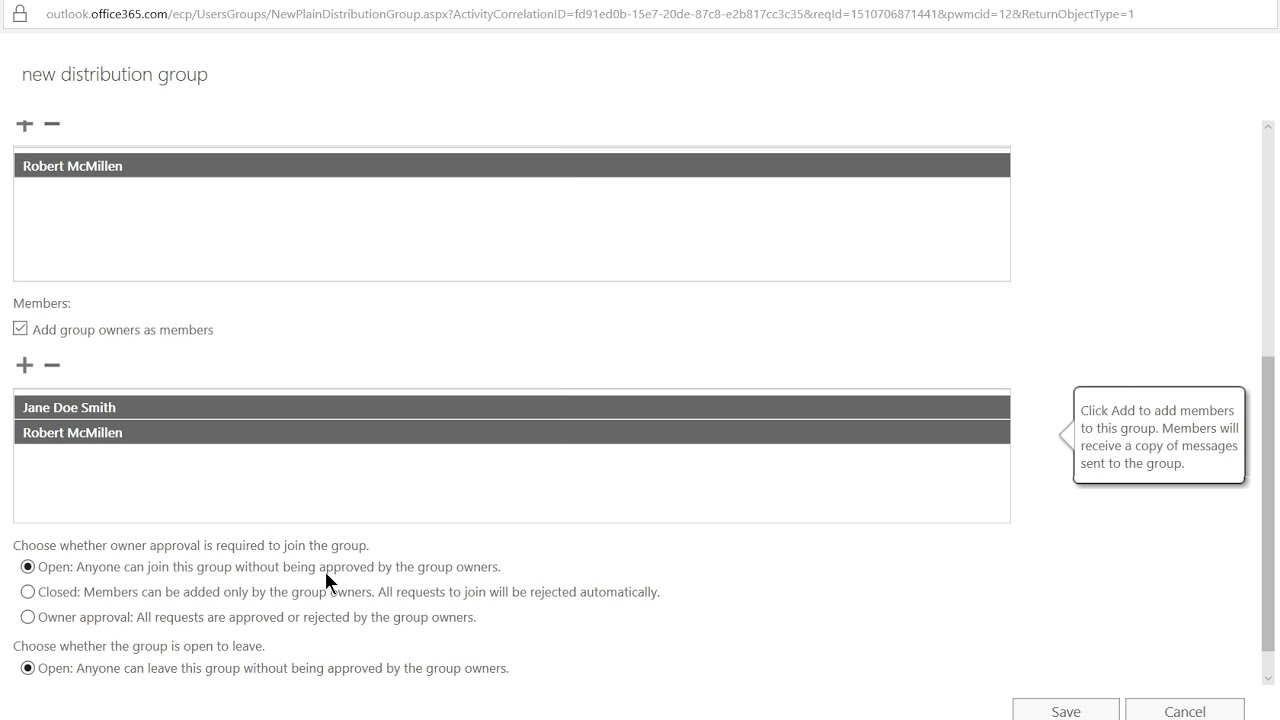
If you need to add multiple users to a distribution group in Office 365, you’ll find out using the GUI can take a lot of time. Luckily, it only takes a CSV file and one line of code to do this automatically.
First, save a CSV file with the email addresses you need, and make sure the first line is displayname.
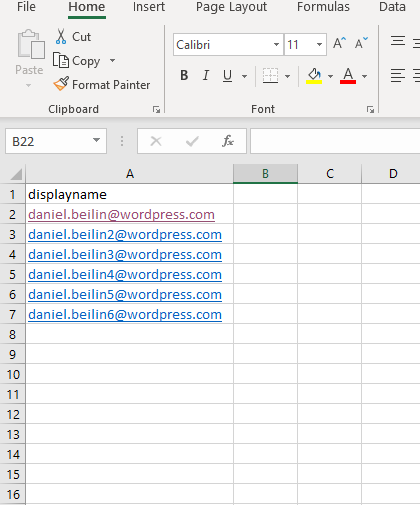
First, test if PowerShell reads your CSV correctly as so:
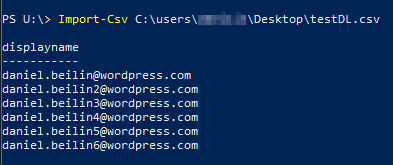
If your output looks like the image above, then you’re good to go. The command you need to run to add the users to the distribution list is:
Import-Csv $Location | foreach {Add-DistributionGroupMember -Identity "Name of DL" -Member $_.displayname}
For $Location, just type the path to the .csv file. It doesn’t have to be a variable of course.
For the -Identity, use the name of the group you want to add the users to.
That’s it. Hope this will be useful to someone 🙂